ATEB suitability was upgraded on 23rd May 2016 and a comprehensive list of changes is provided below.
As a reminder, the update came at no additional cost and will offer you and your company:
- Improved security
- A fresh look and feel
- Enhanced standard features
- New product support
- A more intuitive user interface.
As always we are on hand to help if you have any questions or queries; please drop us a line using our contact details. We would also love to hear any further suggestions on how we can improve the software to help you!
Major Application Enhancements
|
Change at a glance |
Location |
Detail |
|
The dashboard has a complete new look and feel |
Landing area when the user logs in. |
The dashboard is your central administrative point of access for all your details, paragraphs, portfolios, risk profiles, reports and templates. |
|
More flexibility for users and administrators. |
Dashboard |
We have created more flexibility around creation of templates and reports. This includes the ability to reassign, rename and save reports and templates. |
|
Content Management includes rich text editing. |
Selected from the Report Builder → all areas that include access to content management (i.e. Company Paragraphs, Risk Profiles and Model Portfolios) features. The respective text is presented in sections that include access to content management features. |
The content management (i.e. Company Paragraphs, Risk Profiles and Model Portfolios) features now include the ability to create content in bold, underline and italic to emphasise points. This formatting is then reflected within the report output text. |
|
Content Management includes additional editing features. |
Selected from the Report Builder → all areas that include access to content management (i.e. Company Paragraphs, Risk Profiles and Model Portfolios) features. The respective text is presented in sections that include access to content management features. |
The content management (i.e. Company Paragraphs, Risk Profiles and Model Portfolios) can now be edited in a more transparent manner with the ability to reorder using a simple drag and drop. |
|
Added additional locations for content management paragraphs |
Selected from the Report Builder → Company Paragraphs. The respective text is presented in sections that include access to Company paragraphs. |
We have added additional locations for company paragraphs for example Fund Recommendations. |
|
Tabs have been moved to accordion style instead of horizontal. |
Selected from all sections within the navigation bar on the left of the screen. There is no change to the output text presented in the report. |
Previously the tabs were positioned across the screen horizontally. The new style we feel is more intuitive and gives the user a cleaner and more natural navigation. Clicking on the tab expands the information and a second click removes the information. |
|
Swapped the navigation bar order of Planning Ahead & Important Information. |
Selected from the Report Builder → Planning Ahead or Important Information. There is no change to the output text presented in the report. |
We have swapped the order of Planning Ahead and Important Information within the navigation bar on the left hand side of the screen. The selection order now matches with the report order. |
|
Company Paragraphs show date of last change. |
Content Management → Company Paragraphs. |
We have added dates to Company Paragraphs so users can see when text was last updated. |
|
Risk Profiles can now include an image. |
Selected from the Report Builder → (Investment or Retirement) → Attitude to Investment risk (or via the Plan builder). The image is automatically placed in the report under Attitude to investment risk. |
There is now the option to store an image within the Risk Profile Content Management section. This image will then be included in the report under the Attitude to Risk section. |
Suitability Report – General Content
|
Change at a glance |
Location |
Detail |
|---|---|---|
|
Financial Details Summary – Addition of ‘Fact Find’ in Appendix |
Selected from the Report Builder → Introduction to Advice → Financial Details Summary. Presents a blank page in the report appendix with heading ‘Fact Find’. |
We have given users the ability to include a blank Appendix page that is headed up and renumbered accordingly with ‘Fact Find’. This will allow users to insert a copy of their fact find in the outgoing report if required. |
|
Renamed Executive Summary to Summary of Advice and moved order under Introduction to Advice. |
Selected from the Report Builder → Introduction to Advice → Summary of Advice. Output text is presented in the report under Summary of Advice. |
The report now displays the header Summary of Advice (previously it was Executive Summary). The capture box within the wizard is simply to allow a free text summary of the advice. Specific points can also be made that you feel are important or highlight particular risks or disadvantages. Summary of Advice now follows Agreed Objectives and Priorities within the report output text and within the wizard. |
|
Renamed Content Builder to Report Builder. |
Selected from the navigation bar on the left side of the screen. It does not impact on the report output text. |
We think this describes things more clearly. |
|
Option to refer to Supplementary Documentation. |
Selected from the Report Builder → Plans → Plan Builder → Supplementary Documentation → Details Tab. If you select then output text is presented in the report under either Investment or Retirement Advice. |
If you select Supplementary Documentation it creates a few prompts that relate to the Key Features Document, Key Investor Information Document and Illustration, within the Details Tab. This gives the user the opportunity to make reference to specific additional reading material for the client where relevant. |
|
Moved ‘Date(s) Documents Issued’ from Covering Letter to Report. |
Selected from the Report Builder → Introduction to Advice → Background to Our Meeting. If you select then output text is presented in the report under Background to Our Meeting. |
We have simplified the Getting Started section in the wizard and moved the optional ‘Date(s) Documents Issued’ tab to ‘Background to Our Meeting’ tab. Also the ‘Date(s) Documents Issued’ will now be presented within the main report as opposed to the covering letter. We feel this gives a more complete solution and is based on user feedback. |
|
Full review of Reasons and Disadvantages to ensure relevance. |
Selected from the Report Builder → Plans → Plan Builder. If you select these options, output text is presented in the report under the respective Reasons and Disadvantages sections. |
We have taken the opportunity to carry out a full review of all advice areas and specifically we have rationalised the standard Reasons and Disadvantages text to ensure relevance. That said the FCA are very clear that advice should be individualised and so where you are able to use sentence finishers or free text this will add weight to your report. Don’t forget that in addition to standard text options users can also select from their own paragraphs that are stored within Content Management. |
Product Type – Protection
|
Change at a glance |
Location |
Detail |
|
Additional Protection Products: Private Medical Insurance |
Selected from the Report Builder → Protection → Details → Product → (Private Medical Insurance or Relevant Life). If you select these options, output text is presented in the report under Protection Advice → Product Recommendation → (Private Medical Insurance or Relevant Life). |
We continue to enhance the Protection products available which now includes Private Medical Insurance. Available for selection under the details tab. Glossary terms are also generated that link with the text output within the report. |
|
Updated Protection Objectives |
Selected from the Report Builder → Agreed Objectives → Priorities → More Specifically. Output text is presented in the report under Agreed Objectives and Priorities. |
There are now more examples of specific protection objectives to choose from. We think these are more relevant and are based on user feedback from a variety of firms. In simple terms it gives you more choice and flexibility. |
|
Protection Plan details are now presented in the report within a table. |
Output text is presented in the report under Protection Advice and Product Recommendation. |
Protection Plan details are now presented in the report within a table. We feel this is easier for the reader and has been backed up by user feedback. |
Product Type – Business Protection
|
Change at a glance |
Location |
Detail |
|
Additional Business Protection Products: Relevant Life |
Selected from Getting Started → Corporate Client → Report Builder → Business Protection → Details → Product → Relevant Life. If you select these options, output text is presented in the report under Business Protection Advice → Product Recommendation → Relevant Life. |
We continue to enhance the Business Protection products available and this includes the recent addition of Relevant Life. Available for selection under the details tab. Glossary terms are also generated that link with the text output within the report. |
Product Type – Investment/Retirement
|
Change at a glance |
Location |
Detail |
|
Reasons and Disadvantages for ‘Existing’ product recommendations are now optional. |
Selected from the Report Builder → Plans → Plan Builder → Existing. If you select these options, output text is presented in the report under either Existing Investment or Existing Retirement Advice. |
User feedback indicated that the reasons for amending or switching an Existing Plan often overlapped / duplicated the reasons and disadvantages for recommending a New Plan. Also where multiple plans that are similar are being amended or switched then the same reasons and disadvantages could in some circumstances be repeated creating a longer than necessary report. As such the system simply allows the user to select Reasons and Disadvantages as an option when advising on an Existing Plan. |
|
Added NEST prompts in Retirement Reasons. |
Selected from the Report Builder → Plans → Plan Builder → Reasons. If you select these options, output text is presented in the report under New Retirement Advice. |
We added two standard NEST prompts (that includes a finish the sentence approach) to the Retirement Reasons when selecting a New PPP or SIPP. |
|
Added OCF as an option. |
Selected from the Report Builder → Plans (Recommended Plan) → Plan Builder → Funds. If you select these options, output text is presented in a table within the report under either Investment or Retirement Advice and Funds Recommendation. |
We have added OCF as an option when quoting fund charges. The OCF is very similar to the TER, but the OCF includes performance fees and one-off charges. Currently UCITs regulated funds quote an OCF figure, while other funds quote a TER. The user now has the option of selecting AMC, TER or OCF. OCF can now be stored in the Model Portfolio Content Management section. OCF is also available when conducting comparisons |
|
Option to include portfolio charts in the report. |
Selected from the Report Builder → Plans (Recommended Plan) → Plan Builder → Funds → (Model Portfolio or Portfolio Managed by DFM) → (Include Fund Chart or Include Asset Chart). If you select these options, outputs are presented in a pie chart within the report under either Investment or Retirement Advice and Funds Recommendation and/or Asset Class (Sector) Split. |
Using the Content Management, Model Portfolios will now dynamically generate pie charts that represents the respective asset and fund splits. The user has the option to include either or both of these charts in their report by selecting within the wizard. |
|
Additional options relating to DFM recommendations. |
Selected from the Report Builder → Plans (Recommended Plan) → Plan Builder → Funds Recommendation → Funds Approach. If you select then output text is presented in the report under Funds Recommendation. |
Previously there were three options to choose from regarding the approach to fund selection, namely; Bespoke Funds, Model Portfolio and Fund Selection Unknown. The intended use of the latter was for traditional DFM where the whole process is outsourced. We have now added a fourth option which is Portfolio Managed by DFM. This will allow users more flexibility around the recommendation wording when recommending a DFM portfolio. |
|
Swapped Report order of New and Existing Products. |
Selected from the Report Builder → (Investment Advice or Retirement Advice) → Plans → Plan Builder. Output text is presented in the report under Existing Investment Advice or Existing Retirement Advice before New Investment Advice or New Retirement Advice. |
We have swapped the order that New and Existing Products appear in the report. User feedback has suggested that coverage of Existing Advice prior to New Advice seems more logical the other way around. |
Product Type – Mortgage
|
Change at a glance |
Location |
Detail |
|
Additional Mortgage Products: Lifetime Mortgage Home Reversion |
Selected from the Report Builder → Mortgage → Details → Product → (Lifetime Mortgage or Home Reversion). If you select these options, output text is presented in the report under Protection Advice → Product Recommendation → Lifetime Mortgage or Home Reversion. |
We continue to enhance the Mortgage products available and this includes recent additions of Lifetime Mortgage and Home Reversion schemes. Available for selection under the details tab. Glossary terms are also generated that link with the text output within the report. |
|
Enhanced Reasons for Mortgage Product |
Selected from the Report Builder → Mortgage Advice → Reasons. If you select these options, output text is presented in the report under Mortgage Advice and Why this mortgage |
We have added information within product reasons relating to second charge loans and top up mortgages. |
|
Enhanced Reasons for Mortgage Lender |
Selected from the Report Builder → Mortgage Advice → Lender. If you select these options, output text is presented in the report under Mortgage Advice and Reasons for recommending this lender. |
Under reasons for selecting the mortgage lender we have added references fee-free valuations, free legal fees and no arrangement fees. |
|
Updated how we deal with Mortgage Remuneration |
Selected from the Report Builder → Important Information → Cost of Services. If you select these options, output text is presented in the report under Important information and Cost of Services and Mortgage Fees. |
We have made it clear that this section is to cover fees payable to the firm for advice and arranging and reformatted the way in which it is requested and displayed to make it clearer. |
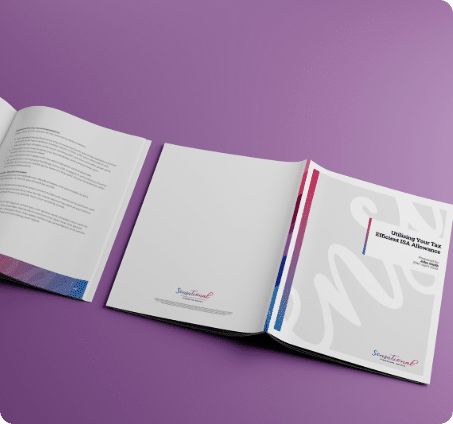





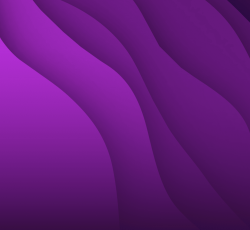
New Content Integration with Pacific Asset Management
Doug McFarlane Suitability 2025, Content Integration, content management, EU, FCA, Integration, Investment, ML, Pacific, Pacific Asset Management, PI, Update
We have some exciting news on the latest upgrade to ATEB Suitability on 9 April 2025. This update comes at no additional cost and provides a new addition to our content integration library. We have partnered with Pacific Asset Management to provide our customer firms with access to the following: A description of their service […]